Timezone Settings
Learn how to configure timezone settings in your Traffic Creator account to ensure accurate scheduling and reporting.
Understanding Timezone Settings
Timezone settings in Traffic Creator allow you to control when your traffic campaigns run based on specific time zones. This is crucial for creating realistic traffic patterns that match natural user behavior in different regions.
Pro Tip: Setting the correct timezone helps ensure your traffic appears during normal business hours or peak times for your target region, making it more realistic to analytics platforms.
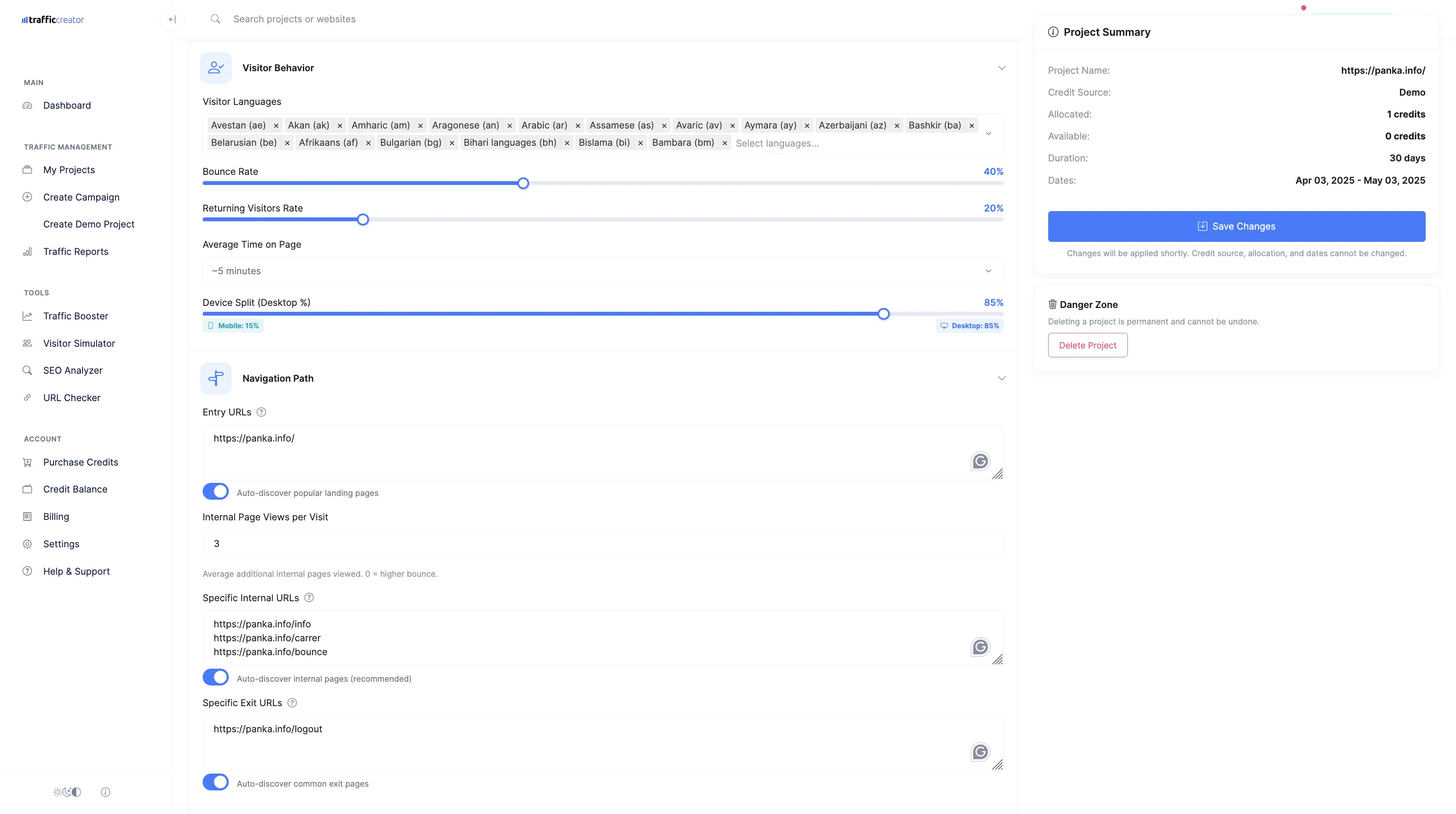
Fig 1: Project settings page showing timezone configuration options
Why Timezone Settings Matter
Configuring the correct timezone for your traffic campaigns is important for several reasons:
Analytics Accuracy
Analytics platforms like Google Analytics track user activity by time of day. Using appropriate timezone settings ensures your traffic appears during realistic hours, making your data more credible.
Realistic Traffic Patterns
Real users typically browse websites during their active hours (daytime and evening). Timezone settings help simulate this natural traffic flow instead of distributing traffic evenly across all 24 hours.
Geo-Targeting Alignment
When combined with geo-targeting, timezone settings ensure traffic from specific regions arrives during appropriate local hours, creating a more coherent and believable traffic profile.
Server Load Management
By distributing traffic according to timezone patterns, you can prevent traffic spikes that might otherwise overload your server during specific hours.
Available Timezone Options
Traffic Creator offers a comprehensive selection of timezones covering all major regions of the world:
| Timezone | Region |
|---|---|
| Pacific/Midway | Midway Island, Samoa |
| Pacific/Honolulu | Hawaii |
| America/Anchorage | Alaska |
| America/Los_Angeles | Pacific Time (US & Canada) |
| America/Denver | Mountain Time (US & Canada) |
| America/Chicago | Central Time (US & Canada) |
| America/New_York | Eastern Time (US & Canada) |
| America/Halifax | Atlantic Time (Canada) |
| America/Argentina/Buenos_Aires | Buenos Aires |
| Europe/London | London, Dublin |
| Europe/Paris | Paris, Amsterdam, Berlin, Rome, Madrid |
| Europe/Helsinki | Helsinki, Kiev, Riga, Sofia, Tallinn |
| Asia/Jerusalem | Jerusalem |
| Asia/Baghdad | Baghdad, Kuwait, Riyadh |
| Asia/Karachi | Karachi |
| Asia/Kolkata | Mumbai, Kolkata, New Delhi |
| Asia/Bangkok | Bangkok, Hanoi, Jakarta |
| Asia/Hong_Kong | Hong Kong |
| Asia/Tokyo | Tokyo, Osaka, Sapporo |
| Australia/Sydney | Sydney, Melbourne |
| Pacific/Auckland | Auckland, Wellington |
How to Configure Timezone Settings
Follow these steps to configure timezone settings for your traffic campaign:
- Access Project Settings: Navigate to your project dashboard and click on "Edit Project" or create a new project.
- Find Timezone Settings: In the project settings form, locate the "Timezone" dropdown menu in the Traffic Settings section.
- Select Appropriate Timezone: Choose the timezone that best matches your target audience's location.
- Save Changes: Click "Save Changes" or "Create Project" to apply your timezone settings.
Pro Tip: For the most realistic traffic patterns, align your timezone settings with your geo-targeting settings. For example, if you're targeting users in Germany, select the Europe/Paris timezone.
Traffic Distribution Based on Timezone
When you configure a timezone, Traffic Creator adjusts the traffic distribution to follow natural user behavior patterns for that region:
- Peak Hours (9 AM - 11 PM local time): The majority of your traffic will be delivered during these hours, with the highest volume typically occurring in the evening hours.
- Off-Peak Hours (11 PM - 9 AM local time): A smaller percentage of traffic will be delivered during these hours, mimicking the reduced online activity during nighttime.
This distribution creates a more natural traffic pattern that resembles real user behavior, with gradual increases and decreases throughout the day rather than constant traffic levels.
Timezone Settings for Different Traffic Plans
| Plan Type | Timezone Capabilities |
|---|---|
| Economy | Basic timezone selection with standard day/night traffic distribution |
| Professional | Enhanced timezone settings with more natural traffic distribution and day/night volume adjustments |
| Expert | Advanced timezone configuration with precise hourly distribution patterns and randomized daily volume variations |
Best Practices for Timezone Settings
- Match Your Target Audience: Select the timezone where the majority of your target audience is located.
- Consider Multiple Campaigns: For global websites, consider creating multiple campaigns with different timezone settings to simulate worldwide traffic.
- Align with Analytics: Ensure your website's analytics platform is configured with the same timezone for consistent reporting.
- Combine with Other Settings: Use timezone settings in conjunction with geo-targeting, browser language, and device settings for the most realistic traffic simulation.
Important: If you don't select a timezone, the system will use UTC (Coordinated Universal Time) as the default, which may not create the most realistic traffic patterns for your target audience.
Troubleshooting Timezone Issues
If your traffic doesn't seem to follow the expected day/night pattern based on your timezone settings:
- Verify that you've selected the correct timezone in your project settings
- Check if your analytics platform's timezone settings match your project's timezone
- Ensure you have sufficient daily traffic volume to observe the pattern (at least 1,000 daily pageviews)
- Remember that the pattern is based on percentages, so some traffic will still appear during off-peak hours
Currently, custom hourly distribution patterns are not available as a standard feature. However:
- Expert plan users can achieve some customization through the "Randomized Daily Volume" feature
- For highly specific timezone distribution needs, contact our support team to discuss custom solutions
- Consider creating multiple projects with different settings to achieve more complex distribution patterns
Timezone settings and traffic speed interact in the following ways:
- The traffic speed setting determines your overall daily traffic volume
- The timezone setting determines how that daily volume is distributed throughout the 24-hour period
- During peak hours in your selected timezone, you'll see higher traffic volumes
- During off-peak hours, you'll see lower traffic volumes
- The total daily traffic will still match your traffic speed setting, just distributed according to the timezone pattern
Created on
April 11, 2025
Last updated
April 23, 2025
Need More Help?
Can't find what you're looking for? Our support team is here to help.
Contact Support